Fun AI-driven activities to use in lessons.
- Karen Walstra

- Sep 25, 2024
- 11 min read
Updated: Nov 23, 2025

In July, I attended Google's AI in Action, and played the Vertex AI game of kicking a soccer ball into the goal. Various cameras see different angles of the movements. Photos are taken of the shots. The AI reads the accuracy, power, style and rates the shot. It was fun! AI is all around us, in many shapes and forms.
As teachers, we often look for interactive resources to add into lessons to make learning more enjoyable and fun. In this blog are some of the AI activities I think teachers could find meaningful to add to their lessons..
The novelty and challenge of these AI-powered tasks can spark curiosity and enthusiasm, fostering a deeper level of engagement with the subject matter.
Numerous AI tools can empower learners to express their creativity and explore new ideas in unique ways, such as generating music based on drawings to creating interactive stories, AI can inspire and enhance creative expression. Promoting critical thinking and problem-solving skills, which are essential for success in the 21st century.
These premade interactive AI-driven activities are some of my favourites, enjoy exploring the list. Let me know what you think of these tools and how you might use them.
Autodraw

A playful and accessible drawing tool that uses machine learning to help users create their own artwork.
Relevant age group: 5 year olds and up.
Curriculum Connections: Art, Language, Technology
Examples of use:
Creating illustrations for stories or presentations
Designing characters or objects
Learning about different shapes and colours
Exploring different drawing styles and techniques
AI Element: Leverages machine learning to suggest relevant drawings based on the user's initial doodles or drawings.

Reference: Dan Motzenbecker, Kyle Phillips at Google Creative Lab. May 2017. AutoDraw. Google AI. https://experiments.withgoogle.com/autodraw
Availability: Google Autodraw website
Shadow Art

This interactive experience uses AI to recognise hand shadows and match them with corresponding animal shapes.
I loved this AI, many moons ago I would put my classroom overhead projector on the floor and encouraged the children to make shadow pictures on the walls. This AI experiment gets the AI to recognise the animal shadow shape.
Relevant age group: 5 year olds and older
The following animal shapes are recognised - learners can have fun getting the AI to recognise their hands' creations: pig, rat, bull (ox), tiger, rabbit, dragon, snake, horse, goat (or sheep or ram), monkey, rooster (cock), and a dog

Curriculum Connections: Perceptual development skills - Fine motor development, Eye-hand coordination, Visual development, Spatial relation and position; and Science and Technology
Examples of use
Develops spatial reasoning and eye-hand coordination.
Develops fine motor coordination to create the shape of the animals.
Visual perception to replicate the illustration and reproduce it with hands
Spatial relation and positioning, by moving the "hands-shape" into the camera view of the device to get a reaction.
Encourages creativity and experimentation with shapes and shadows.
Can be used as a fun and engaging way to introduce STEM concepts
Introduces the concept of computer vision and how machines can "see" and interpret the world.
AI Element: AI recognises and interprets the hand shadow images created by the individual playing the game.
Reference: Google AI. (September 2019). Shadow Art. Google Arts & Culture Lab https://shadowart.withgoogle.com/?lang=en-us
Availability: Google Arts & Culture app (available on iOS and Android) and website
Musical Canvas

The user draws an image on the digital canvas and Google’s AI generates a musical soundtrack for the drawing.
Different colours and shapes represent various musical elements, enabling you to experiment with different sounds and melodies in a visual way.
Relevant age group: 6 year olds and older
Curriculum Connections: Arts and Culture (Music and Art), Technology, Maths, Language
Examples of use
Explore musical concepts such as melody, rhythm and/or harmony through the visual representation.
Encourage creativity and self-expression through drawing and visual composition, and evaluate the sound which is created for the image.
Explore patterns and relationships between shapes, colours, and musical elements.
Explore “debugging” by encouraging learners to adding to the drawing as the music is playing and noting the changes.
Create stories or poems inspired by the music generated from drawings.
Introduce AI and its ability to interpret and translate visual data into musical output.
AI Element: The AI interprets the user's drawings, translating colours, shapes, and gestures into musical notes, rhythms, and harmonies. It also adapts and responds to the user's input, creating a dynamic and interactive musical composition.
Click on each video button to play the musical canvas videos:
Created this Musical Canvas at Google's AI in Action in July 2024.
Created this Musical Canvas on the website on my Chromebook.
Reference: Simon Doury. (March, 2024) Musical Canvas. Google Arts & Culture https://artsandculture.google.com/experiment/musical-canvas/6AF2kMdrQhI4tQ
Availability: Google Arts & Culture app (available on iOS and Android) and website
Art Selfie
AI finds similarities among famous artworks to your selfie portrait

Relevant age group: 7 year olds and older
Curriculum Connections: Art, History, Social Studies, Technology
Examples of use:
Art history exploration - use Art Selfie to find artistic similarities and research the artist, period, and style of the matched paintings.
Spark discussions about different cultures and artistic traditions. learners can reflect on their own identities and how they relate to the diverse range of people depicted in art history, while analysing the limitations of Art Selfie's database and discussing issues of representation and bias in art history.
Write creative stories or poems inspired by their matched artworks, or imagine themselves as the subjects of the paintings.
Art Selfie can also be connected with literature by having learners find artworks that relate to characters or themes in books they are reading, and write fictional dialogues or interviews between themselves and the figures in their matched artworks.
Introduce learners to the concept of facial recognition and discuss its applications and potential ethical implications. They can explore how AI is being used in the art world, and think critically about the results provided by Art Selfie.
Art Selfie can be used as a starting point for discussions about social-emotional learning, such as self-image, identity, and self-expression. Learners can imagine the lives and experiences of the people depicted in the artworks, fostering empathy and understanding, and celebrate the diversity of human experiences and artistic expressions represented in art history.
AI Element: The app uses facial recognition to match a person’s selfie with paintings.

Reference: Google Arts & Culture. Art Selfie - Camera. https://artsandculture.google.com/camera/selfie
Availability: Google Arts & Culture app (available on iOS and Android) and website
Quick Draw

When doing graphic skills with learners, removing their fear and building confidence was getting the ideas out of their heads. We played a game called quick draw, as a teacher I would call out a word of a commonly know object, eg. cat, table. chair. The learners had a few seconds to draw the item. Whe time was up their table colleagues had to decide if the items was recognisable. This playful game is similar, but using digital tools, where learners draw an object within a time limit, while an AI tries to guess what they're drawing.
Relevant age group: 7 year olds and up
Curriculum Connections: Art, Technology, Cognitive processing (critical thinking, problem-solving)
Examples of use:
Encourages quick thinking and decision-making, introducing the concept of pattern recognition, and demonstrates how AI learns from data.
The time constraint forces learners to think quickly and make decisions on the fly, enhancing their cognitive processing speed and adaptability.
Creativity and Problem Solving: Encourages learners to find creative solutions to represent complex concepts within a limited timeframe and using simple lines.
Visual Communication Skills: Strengthens the ability to communicate ideas visually, a valuable skill in various fields.
Gamified Learning: The game-like format and immediate feedback loop make learning fun and engaging, increasing motivation and participation.
Vocabulary Development: The game introduces new words and concepts, expanding learners' vocabulary and understanding of the world.
Art and Design is developed as experimentation with different drawing styles and techniques is encouraged.
An awareness of technology and AI literacy is provided as Quick Draw offers a playful entry into the field of artificial intelligence.
AI Element: The game uses machine learning algorithms to recognise patterns in the drawings the individual creates.

Reference: Jonas Jongejan, Henry Rowley, Takashi Kawashima, Jongmin Kim, Nick Fox-Gieg, with friends at Google Creative Lab and Data Arts Team (November 2016). Quick, Draw!. Google AI. https://quickdraw.withgoogle.com/
Availability: Google Quick Draw website
Read Along

Google Read Along is an AI-powered reading app designed to help children improve their reading skills in a fun and interactive way. The app features a friendly virtual reading buddy named Diya, who listens as children read aloud and provides real-time feedback and encouragement. Diya uses speech recognition technology to detect errors and offer assistance, helping learners build confidence and fluency. The app includes a library of diverse stories and activities. There are a range of African stories written by African authors. These stories expose children to diverse narratives, characters, and settings, fostering cultural appreciation and a broader understanding of the world.
Relevant age group: 5-10 year olds
Curriculum Connections: Language Arts, Reading, Technology
Examples of use:
Read Along's AI-powered reading buddy provides real-time feedback and assistance, helping build literacy skills for individual learners, and improving their pronunciation, fluency, and comprehension.
Access to stories by African authors ensures that the language, cultural references, and themes are familiar and relatable, further enhancing engagement and understanding.

The app's positive reinforcement system motivates learners and builds their confidence in their reading abilities.
Exposure to a diverse range of African authors introduces learners to vocabulary and language patterns from across the continent. This not only improves their language skills but also fosters an appreciation for the linguistic diversity of Africa.
Reading stories by African authors provides insights into different cultures, traditions, and perspectives, promoting empathy and understanding. This exposure to diverse narratives helps learners develop a broader worldview and appreciate the richness of African heritage.

Read Along adapts to each learner's individual needs, providing tailored support and challenges, truly providing personalised learning for each learner.
The app is free to download and works offline, making it accessible to learners in even the most remote areas. By including stories in various African languages, Read Along promotes inclusivity and ensures that all children have the opportunity to develop strong literacy skills.

AI Element: The app uses speech recognition technology to understand the child's reading and offer appropriate feedback and encouragement.
Reference: Google Read Along https://readalong.google.com/
Availability: Google Read Along app (available on Android) and website
Semantris
A word association game that uses AI to understand the meaning and relationships between words. Learners need to describe words for the AI to identify the word and points to be awarded. This is a really great activity to reinforce or build learners vocabulary knowledge and their typing skills.

Relevant age group: 9 year olds and up
Curriculum Connections: Language Arts, Vocabulary, Digital skills
Examples of use:
Expand vocabulary and understanding of the relationships of words.
Promote strategic thinking and problem-solving skills.
Encourage creative thinking and association.
Used as a fun vocabulary warm-up activity.
Building typing skills
AI Element: The Large Language Model (AI) understands the meanings, descriptions and connections of words.
Reference: Ben Pietrzak, RJ Mical, Steve Pucci, Maria Voitovich, Mo Adeleye, Diana Huang, Catherine McCurry, Tomomi Sohn, and Connor Moore (June 2018). Semantris. Google AI. https://research.google.com/semantris/
Availability: Semantris website
Cultural Icons

Use Google's Arts & Culture Experiments: Cultural icon to reinforce and build learners' general knowledge, by engaging with the AI-generated cultural icons. Learners can click on the icons to start a conversation or interact by clicking on the play button and selecting one of the games to play: 1) find the icon, 2) guessing game, 3) inspire me. Each theme is represented in a specific graphic style generated by Google AI. These games could build learners'
general knowledge and inspire them to find out more about cultural icons such as people, art galleries, or famous buildings.

Relevant age group: 10 year olds and older (Younger learners may need teacher assistance)
Curriculum Connections: History (Social Studies), famous people), Arts and Culture (History, Art Galleries), Life Orientation and Life Skills (Cultural Studies), Technology (architecture, structures)
Examples of use:
History or Art lessons - build knowledge of historical buildings and icons reinforced
Life Orientation - promotes cultural awareness and appreciation of a range of contexts
Enhances global cultural understanding and awareness
Facilitates discussions about cultural heritage and identity
Technology awareness of AI’s capabilities of interrupting information into simple icons.
Introduces the potential capabilities of AI in different cultural contexts.
Encourages critical thinking and problem-solving
Encourage dialogue, both digitally with AI and among learners if working in pairs or small groups when playing the games.
Develop digital skills in writing prompts and typing responses.
AI Element: Cultural icons create AI-generated iconography using Google's generative language model PaLM2. The tool engages in cultural conversations with Google's generative language model PaLM2. Uses PaLM2 for cultural conversations and image generation.
Below is an example of the game played, and then further exploration into the answer

Reference: Gael Hugo (November 2023). Cultural Icons. Google AI. Retrieved from https://experiments.withgoogle.com/cultural-icons
Availability: Google Arts & Culture app (available on iOS and Android) and website
Socratic

Socratic is an AI-powered learning app that acts as a virtual tutor, helping learners understand their schoolwork across a wide range of subjects. It uses advanced AI technology to analyse questions and provide instant, personalised explanations, step-by-step solutions, and relevant learning resources. Learners can simply take a photo of a question or problem, type it in, or even speak it aloud, and Socratic will offer tailored support, including videos, definitions, and practice exercises, empowering them to learn independently and master challenging concepts.
Relevant age group: 10 year olds and older, including high school and even university students.
Curriculum Connections: Various subjects (Math, Science, History, etc.)
Examples of use:
Provides on-demand learning support in a wide range of subject content
Helps learners develop independent learning skills
Adapts to individual learning needs
AI Element: Uses AI to provide explanations, examples, and practice problems tailored to the learner's needs
Reference: Socratic app. by Google https://socratic.org
Availability: Socratic app (available on iOS and Android)
Pollinator Pathmaker
Alexandra Daisy Ginsberg from the Eden Project wants to promote the importance of pollinators, and create this AI interactive simulation activity where users design and create gardens to attract and support pollinators like bees and butterflies. I love this Google Experiment, as it highlights the importance of the need to showcase pollinators.
Hopefully, schools will improve their school gardens to plant plants to attract pollinators, and then have learners observe them in the gardens, and record the data of the insects and pollinators in their school gardens.

Relevant age group: 6 - 10 year olds with teacher's assistance. and older learners.
Add the discussion to make the learning meaningful.
Curriculum Connections: Science, Geography, Maths, Art, Language development and Technology
Examples of use
Understanding the role of pollinators, plants, and ecosystems.
The activity vividly illustrates how different elements of an ecosystem, like plants, pollinators, and their environment are interconnected and dependent on each other for survival.
Mathematical awareness by calculating the area of the garden, planning pollinator focus area.
Inputting designing aspects for the simulation to create aesthetically pleasing gardens.
It highlights the crucial role pollinators play in plant reproduction and food production, helping learners understand their significance in the natural world.
The simulation allows learners to see how their choices in garden design directly affect pollinator populations and overall ecosystem health.
Learners engage in a cycle of observation, experimentation, and analysis as they design and modify their gardens to attract more pollinators.
The AI-powered simulation provides feedback on the effectiveness of the designs, encouraging learners to make data-driven decisions and adjust their strategies accordingly.
AI Element: The simulation uses AI to simulate the behaviour of pollinators based on the types of plants and flowers included in the garden. This helps users understand how their design choices impact the ecosystem.
Reference: Alexandra Daisy Ginsberg and Clare Brooks November 2021, Experiments with Google: Pollinator Pathmaker. Google Arts and Culture Lab. https://experiments.withgoogle.com/pollinator-pathmaker or https://pollinator.art/
Availability: websites
Hope you enjoyed exploring and playing with these AI resources.
Consider:
Where would you include these AI resources into your lessons?
Subject and lesson topic
Link of resource into lesson preparation
Description
How would you include it?
An initial activity
A research activity
A collaboration task
End of lesson task
A homework activity
How would the learners report back after using the task?
Screenshots and an explanation
Video of using the resource
Verbal feedback
Group sharing about the benefits and learnings after using the resource.
Contact me if you have questions.
Reach out if you would like a face-to-face PD session for your teachers.
Explore my self-paced courses on Teacha Inspire
Karen Walstra
+27 (0)72-259-3911





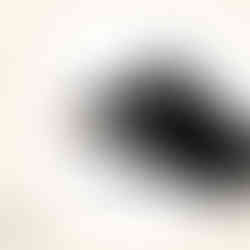






























Comments